Ouaip, les objets connectés, ça n’aura pas que du bon…
(à ce propos y’a de grandes chances qu’on fasse une conf sur le sujet avec Chambé-Carnet)
Source : Internet des Objets : Sysadmin@Home, un métier qui a de l’avenir !
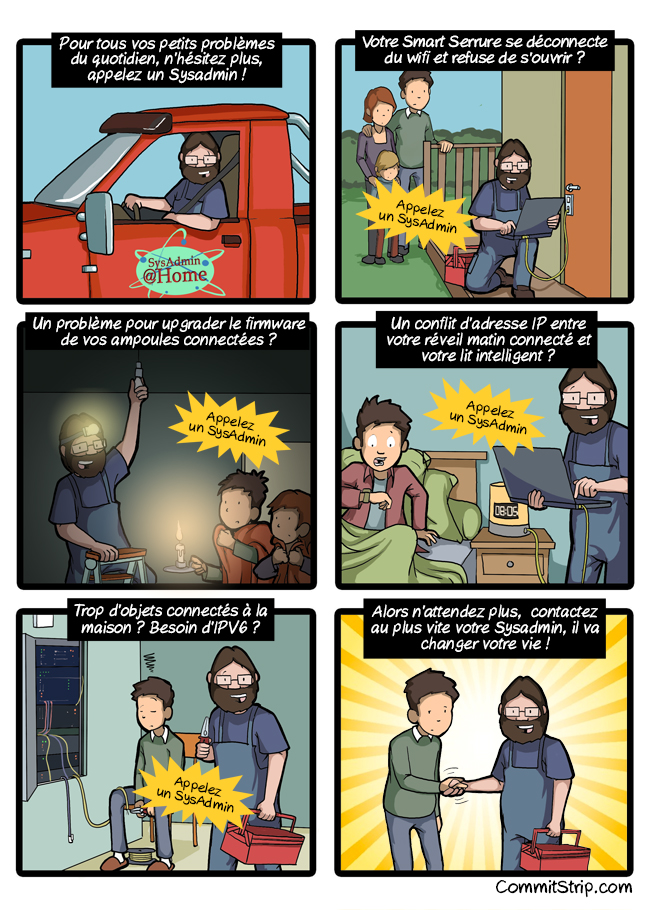
Ouaip, les objets connectés, ça n’aura pas que du bon…
(à ce propos y’a de grandes chances qu’on fasse une conf sur le sujet avec Chambé-Carnet)
Source : Internet des Objets : Sysadmin@Home, un métier qui a de l’avenir !
- Reboot your Mac into Recovery Mode by restarting your computer and holding down Command+R until the Apple logo appears on your screen.
- Click Utilities > Terminal.
- In the Terminal window, type in
csrutil disableand press Enter.- Restart your Mac.
Source : How do I disable System Integrity Protection (SIP) AKA « rootless » on Max OS X El Capitan (10.11)?
Si vous avez des soucis avec MySQL et Python sous Mac El Capitan…

Vous faites quoi le 21 octobre ?
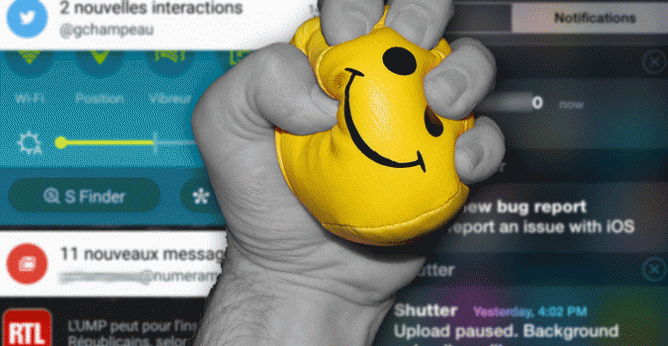
Ça fait un moment que je lute contre toutes les notifications et autres bip bip qui me coupent tout au long de la journée.
Au début, j’aimais bien. J’avais l’impression de faire parti de quelque chose, d’un groupe, d’une communauté. Mais au final, c’est juste épuisant.
Du coup, pendant l’été, j’ai fait le tri dans ma boite mail. Je me suis désinscrit à toutes les newsletters que je ne lisais pas ou auxquelles je ne m’étais jamais abonné, avec gmail (oui, j’utilise encore gmail), on peut décider de recevoir certains emails dans des onglets spécifiques, ce qui fait que seuls ceux qui arrivent dans la boite principale déclenchent une notif.
Déjà, rien que ça, j’ai diminué de pratiquement 50% mes notifications.
Facebook, je ne l’utilise pratiquement pas, j’ai donc rarement des notifications, je suis juste alerté quand il se passe quelque chose sur l’une des pages que je gère.
Facebook… Parlons-en. Plus je regarde ma timeline, plus j’ai l’impression de me retrouver devant TF1… Du coup, ça fait un peu comme la TV en général, j’arrête.
Twitter, bon, là, c’est mieux que TF1, mais je n’y vais que rarement, j’ai grandement baissé mon utilisation. Plus trop le temps depuis plus d’un an (un espace de coworking à monter, ça prend du temps), du coup moins de veille… Bref.
Vu que j’y vais moins, j’ai moins de notification.
Logique.
J’ai aussi supprimé toutes les notification sur mon poste de travail, plus d’email qui me popup, la messagerie instantanée je la garde par contre (sinon, c’est plus vraiment instantanée, mais vu que c’est pour le boulot…).
Et depuis quelques semaines, je teste la méthode ultime. Le téléphone en mode silencieux.
Je ne regarde l’écran que lorsque j’y pense (des fois, pas avant midi, oui, je peux passer toute la matinée sans regarder mon téléphone), je ne suis pas perturbé, je peux rester concentré sur mon taf, et au final, je suis plus productif, et je suis largement moins fatigué à la fin de la journée.
Il m’aura quand même fallu beaucoup de temps pour comprendre que les alertes, c’est la mort assurée et le stress permanent.
Avant l’été, quand mon téléphone bipait, j’étais dans un état de stress incroyable. Depuis, vu qu’il ne fait plus de bruit, ben je me sens beaucoup plus serein, détendu.
Et toi, tu es détendu ?
Oh oui… Je suis dé-ten-du…
Je garde quand même mon téléphone à portée de vue, au cas où quelqu’un me téléphonerait, mais ça, c’est plutôt rare…
Ce midi, mise à jour de l’app facebook, deux minutes après, l’application s’est désinstallée toute seule.
Best update ever.
Après ma machine au boulot, c’est le tour de mon iMac, je l’ai nommé : Hawking. Plus que mon MacBook à renommer…
Are you looking for an alternative DNS provider that is open and democratic, are you concerned about censorship?
Les serveurs DNS de ma boite sont toujours à la ramasse, du coup j’étais passé sur les DNS de Google.
L’autre jour, je suis tombé sur OpenNIC, un service qui propose des serveurs de DNS ouverts, qui respectent la neutralité du net, qui ne sont pas censurés par les gouvernements…
Bref, en 3 clics c’est fait. J’utilise depuis une semaine et ça marche nickel.
J’ai renommé mon ordinateur au bureau : « Planck ». Parce que mon temps est précieux.
Je regarde pas mal de séries, et les séries sur les nouvelles technologies (les bonnes séries) sont assez rare.
Florian Reynaud et Morgane Tual ont fait un top 5 des meilleures séries dans le domaine, j’en connais 4, et j’en suis 2 (Black Mirror et Silicon Valley)
Leur liste :
Vous avez d’autres séries à recommander ?
Des chercheurs ont planché sur un réseau « onion » (anonymisant) de type TOR, mais plus performant.
Lien : http://sebsauvage.net/links/?Pu28yw
Bon, ben avec la nouvelle d’hier, je vais installer TOR à la maison :)

De Urvoas, à Cazeneuve en passant par Valls ou Hollande, sans oublier ces petits députés idiots de villages, qui ont voté sans réfléchir; tous sont les complices du terrorisme, et c’est ce que l’Histoire retiendra. Ces hommes et femmes politiques avancent dans la même direction que les poseurs de bombe et les décapiteurs, main dans la main, pour nous priver de nos libertés, nous terroriser, nous dire quoi penser et comment le penser.
Et sachez le, ce 23 juillet 2015 n’est que le début du cauchemar. Le pire reste à venir.
Lire l’article sur korben.info
Pour imaginer un peu ce que pourrait devenir notre état dans un futur proche si nous laissons faire les choses, je vous recommande la lecture de la nouvelle « Mâtin Brun » de Franck Pavloff.
C’est court, 3 pages, mais ça fout la trouille.
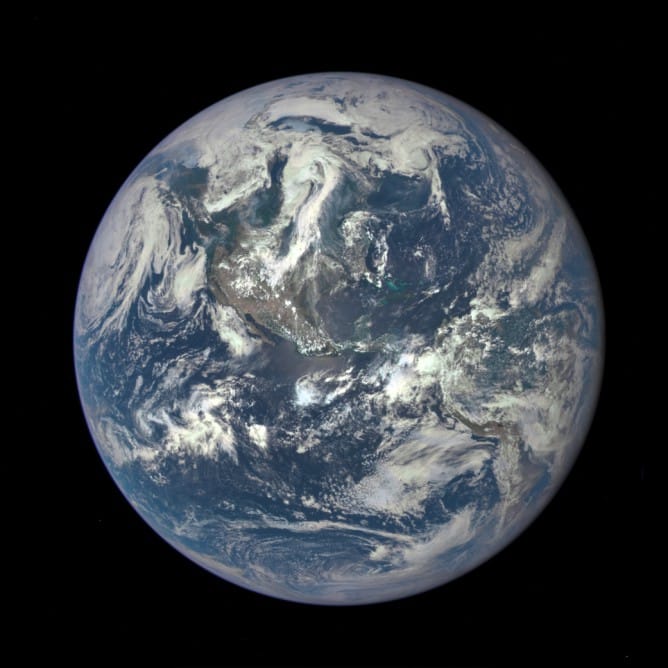
It has not been possible to captures images of the entire sunlit side of Earth at once since Apollo 17 astronauts captured the iconic Blue Marble photograph in 1972. While NASA has released other blue marble images over the years, these have mostly been mosaics stitched together with image processing software—not a single view of Earth taken at one moment in time.
Voici pour info la première image de la Terre prise en 1972
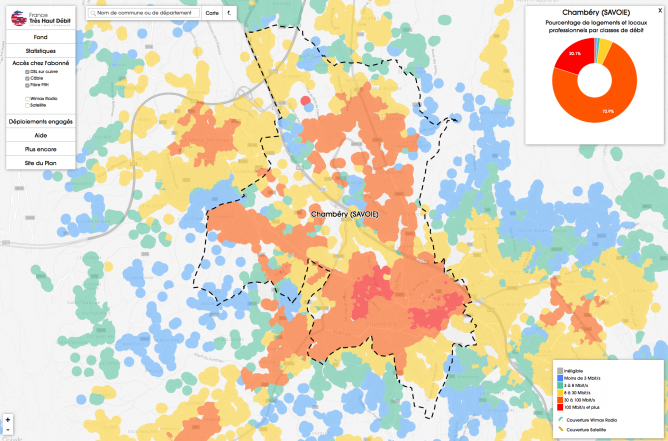
FranceTHD a mis en place un observatoire permettant de visualiser les débits et les réseaux filaires (ADSL; câble; fibre optique FttH) disponibles dans son département, sa commune, son quartier. Il présente également la couverture du territoire par les réseaux hertziens (satellite et WiMAX/radio). Mis à jour chaque trimestre, il a pour objectif d’assurer une transparence dans le suivi des déploiements et d’évaluer le respect de la couverture intégrale du territoire en très haut débit d’ici 2022.
J’ai fait la recherche pour Chambéry, on voit clairement les deux zones qui sont fibrées (en rouge foncé). J’habite en plein dans la zone fibrée, et pourtant, j’ai choisi (pour le moment) de ne pas m’abonner à la fibre.
Par contre, au mug, on a la fibre, et on a même pas réfléchi si on la prenait ou pas. Il la fallait.
Pour faire cette carte, l’observatoire utilise des données provenant de l’open data.
Un peu dommage d’utiliser Google Maps plutôt qu’OpenStreetMap pour le coup…
J’écoute 99% de FLAC. J’ai testé Power Amp il est plutôt pas mal. Hormis celui là et les classiques genre google music, je ne trouve pas trop d’autre player…
Vous utilisez quoi ? Vous recommandriez quoi ?
C’est l’été, c’est la canicule, et nous, on prépare la rentrée de Chambé-Carnet, avec son lot d’événements : 3 conférences et 4 apéro.
Je suis tombé sur cet article au mois je juin. Mois qui était ultra chargé à Chambéry aussi. J’ai réussi a enchainer 3 événements et à en refuser 2 autres dans la même journée…
Une bonne piqure de rappel, avec de bons conseils. On va s’en remémorer pour la prochaine réunion.

Pratiquement 4 ans que j’ai mon Galaxy S2.
il marche encore assez bien, mais l’écran est devenu petit à la vue des standards de maintenant et mon usage a changé aussi, je m’en sers beaucoup pour prendre des notes, gérer mes emails, etc…
Moi qui disait il y a quelques années que je n’aurai jamais de smartphone, c’est raté…
Bref, je suis passé au Galaxy Note 4, le coup du stylet et le grand écran me plaisait assez.
Manque de bol, Bouygues ne m’a pas mis de micro-sim dedans, du coup, ben, je suis en WIFI pour le moment…
J’ai appelé le service commercial, ils m’en envoient une le plus vite possible, j’espère l’avoir en début de semaine.
J’ai pas encore beaucoup testé le stylet, j’ai juste tenté de sélectionner du texte dans une image et fait une reconnaissance de caractère, ça a plutôt bien fonctionné. Seul 2 lettres n’ont pas été reconnus, un « i » et un « g ».
Du coup, c’est Marlène qui va récupérer mon S2 dans quelques temps, il faudra que je le réinstalle au propre avant…
En fait, elle récupère toujours mes vieux téléphone… On recycle tout !
Si vous avez des retours ou des trucs et astuces sur le Note 4, je suis preneur !
Je hais les flux RSS tronqués.
On m’a fait passé ce tutoriel il y a quelque temps, il vient d’un site de partage de fichier assez connu dans le milieu.
Je rip mes CD pour deux raisons :
Le texte est en anglais, je ne l’ai pas traduit.
This guide is an introduction that will teach you to configure XLD correctly, to rip a CD, and to check ripping (extraction) logs for a good CD rip. It is intended primarily as a beginners’ guide, so some more advanced features are (currently) omitted.
The official software page describes XLD:
X Lossless Decoder (XLD) is a tool for Mac OS X that is able to decode/convert/play various ‘lossless’ audio files. The supported audio files can be split into some tracks with cue sheet when decoding. It works on Mac OS X 10.3 and later. XLD is Universal Binary, so it runs natively on both Intel Macs and PPC Macs.
We STRONGLY recommends version 20100704 (04 July 2010) or newer. If you are using an older version, then go to XLD menu > Check for Updates to make sure you have the latest version.
This guide was made using the latest version of XLD available at the time. XLD version 20130720 (144.0). Placement of options may vary depending on the version, but the options required to create a proper configuration remains the same.
Download XLD builds and source code from the following links:
an Automator Application
There are several methods of adding LogChecker functionality.
Once installed properly, you will see an option for « Log Checker » under the XLD menu. You will most likely have to restart XLD for the Log Checker to take effect.
It is very important to properly configure XLD for lossless (FLAC) rips so that the ripping log will score 100% on the logchecker. This guide will also cover encoding lossy formats (such as MP3), as well.
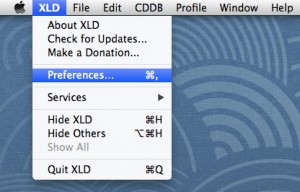
We will configure the General settings tab with the assumption that you will rip a disc to FLAC (and then transcode the FLAC files to MP3 if you desire).
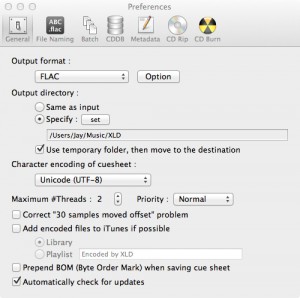
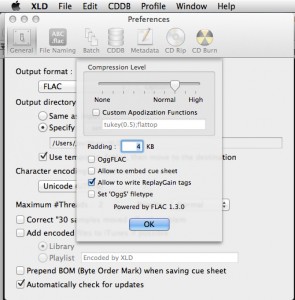
FLAC: We will begin with with General tab. Click on the Output format drop-down menu, select FLAC, and click the Option button. Drag the Compression Level slider to High, and uncheck « Allow to embed cue sheet ». Then click OK.
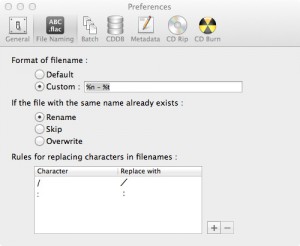
For compilations, you could use
%A – %T (%y) [%f]/%n – %a – %t
which adds the track artist to each track name.
You can choose from the following options. Forward slashes (i.e., / )will be translated to new folders:
%D – disc number
%I – disc id
%A – album artist
%T – album title
%a – track artist
%c – composer
%f – format (the same name as in the ‘Output format’ dropdown, so ‘FLAC’ or ‘LAME MP3’, etc.)
%g – genre
%i – ISRC
%m – MCN
%n – track number
%t – track title
%y – year
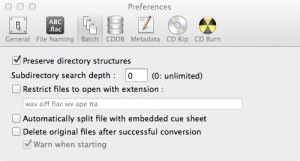
It is useful when converting nested directories, such as one folder that contains two more folders with tracks you wish to convert. You can drag the main folder onto XLD’s dock icon and it will batch-convert the folders.
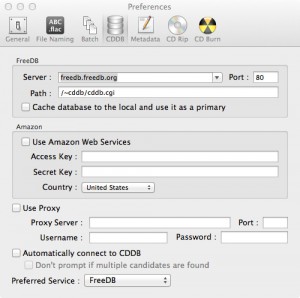
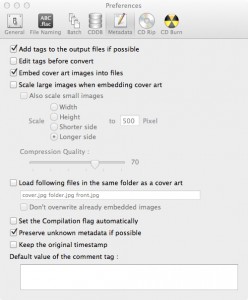
The only rule concerning embedded artwork states that embedded images should be kept below 512KB. To avoid the problem entirely, and to give downloaders the choice to handle tags as they want, you may simply choose to not embed album artwork.
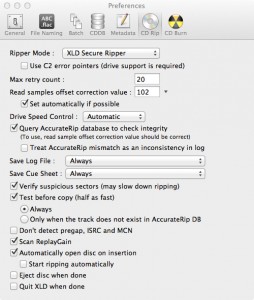
These settings are crucial to obtaining an exact copy of a disc, and the importance is quantized in the logchecker’s assessment of your extraction log. Read more about the automated logchecker in this wiki article
Now that we have configured XLD, we can finally begin ripping CDs. Once you have XLD configured once, you can jump straight to here each time you want to rip a disc.
Then, go to CDBB menu > Get CD Track Names to check MusicBrainz and/or FreeDB for tags.
If tags are not found or are incorrect, then manually enter the correct tags. Do not skip this step, as a minimum tagging standard is required by rule 2.3.12. In the image below, tags cannot be found. Select all the tracks (Command-A), and then go to File menu > Edit Metadata, or hit Command-I.
You can now enter the artist, album title, year, and disc number automatically for all tracks. Click OK when done.
Then, click the first track to select it, and then hit Command-I again (or go to File menu > Edit Metadata). Enter the correct track title for the first track, then click Next, then enter the correct track title for the second track, then click Next, then…. Repeat until all track titles are entered, and click OK.
At the top of this screen before you rip you should select the option « Include pre-gap except for HTOA. » If a CD you rip has hidden track one audio, or a track hidden in the pre-gap (or even simply some empty space as is quite common, and illustrated in this example), this option will cause XLD to rip like EAC and not include the pre-gap audio in the first track.
Note: If you need to extract the hidden track one audio (HTOA), rip the track again using the option « Include pre-gap for all tracks. » This will make XLD rip starting at sector 0 where a hidden track would be instead of where the regular first track begins. Ripping as a single file is another way to extract pre-gap audio, but should be avoided if you are doing just a normal CD rip, as a single file rip will not be scored 100%. It is suggested you do this after copying your first rip elsewhere as not to over-write anything you’ve already done. You may then split the ‘Track 0’ out from this track 0+1 file using other means and may include it in your upload.
5. Click open, and XLD will begin extraction. A new window named Progess will appear. XLD will rip the first track once (as a test), and then rip it again (as the copy saved to your disk). The CRCs for both tracks will be written to the log file and checked against the AccurateRip database, if your disc is found. Extraction may take anywhere from 30 minutes to over an hour, depending on your drive, the length of the disc, and the condition of the disc.
When the extraction has finished, a new window named Log appears. Because you have told XLD to always save a log file, you can close this window. The log file will appear in same folder as the FLAC files and cue sheet.
The main things you need to look for are log errors, the test CRC hash, the actual rip CRC hash, and AccurateRip results to justify the CRC values from the test and rip.
THIS IN NO WAY MEANS that you are free to consolidate logs by opening up your original rip log and substituting the faulty rip results with the re-ripped track results. When XLD outputs your original log and any additional track-specific rip logs, DO NOT OPEN THE LOGS. Include all logs for this album in your torrent folder and upload each log individually to the site on the upload page. The site will have no problems reading these logs correctly.
AccurateRip may or may not confirm whether an album has been ripped properly: there are false negatives from previous poor submissions, false positives (rarely) from identical bad rips, and many, many albums with no data at all. This is why it the « Treat AccurateRip mismatch as an inconsistency in log » box should be left unchecked.
AccurateRip should always be enabled. Not only does it mean that you have configured (some) settings correctly, it should also mean that your drive’s offset is correct. AccurateRip matches in the ripping log can suggest that your rip is « accurate ». If you have enabled AccurateRip and the CD you are trying to rip is in its database, [AR] will appear in the title bar for an opened disc.
XLD cannot currently submit rip results to the AccurateRip database.
Sometimes you may get errors in ripping your tracks. Some are still acceptable if you only see a few of them. Other errors are not as good, and they indicate unrecoverable problems with your rips. Because XLD uses CDparanoia, logs may sometimes list a number of errors, and they still report the « No errors occurred / End of status report » message at the end. This is similar to a proper EAC rip that reports one or more track quality values of under 100%.
If you have any of these, you should re-rip those tracks with the errors.
These errors are common and most often can be fixed by cdparanoia. They will not affect the quality of your rips. These are labeled as « (maybe fixed) » in the log.
If your CRCs match up and you don’t have any of the « bad » errors that are listed above, then your rip is considered good. AccurateRip isn’t that relevant to your rip as things can interfere with the quality of AccurateRip results as stated above. A rip that only has Edge, Atom, Drop, Drift, or Dupe « maybe fixed » errors is most likely clean. For a detailed discussion of XLD’s error reporting, see this thread at HydrogenAudio.
Sometimes you may get errors in ripping your tracks. Some are still acceptable if you only see a few of them. Other errors are not as good, and they indicate unrecoverable problems with your rips. Since the XLD Secure Ripper reports additional information on rip quality, logs may sometimes list a number of errors and still report the « No errors occurred / End of status report » message. This is similar to a proper EAC rip that reports one or more track quality values of under 100%.
If you have any of these, you should re-rip those tracks with the errors.
These errors are common and most often can be fixed by XLD. They will not affect the quality of your rips. These are labeled as « (maybe fixed) » in the log.
If your CRCs match up and you don’t have any of the « bad » errors that are listed above, then your rip is considered good. AccurateRip isn’t that relevant to your rip as things can interfere with the quality of AccurateRip results as stated above. A rip that only has either jitter errors or retry sector count errors is most likely good. Refer to the XLD official release notes for more detailed explanations of each error (under Version 20101115).
For logs which have the signature, log tamper detection can be done with XLD version 20121027 or later (the plugin must be installed). To perform a check, run XLD and choose XLD menu -> Log Checker. Checking is done quickly and the result appears when you drag files to the log checker window.
Also, by using the command line version,
% xld –logchecker logfile.log
will check files.
L’ami JCFrog fait encore fort, et il a bien raison, on tombe en plein 1984, et ça ne sera pas écrit dans un livre mais dans les textes de loi si vous ne faites rien…
Pour contacter vos élus et leur dire de voter contre la loi, il existe un site : Projet de loi Renseignement